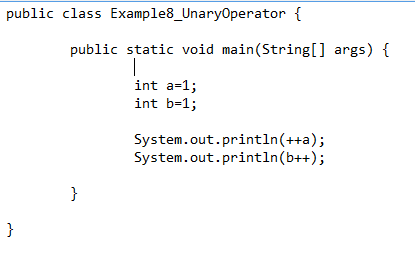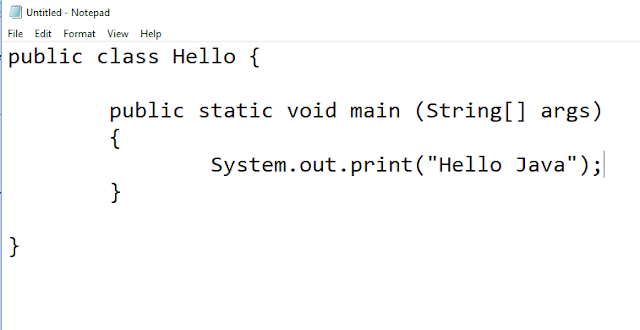Operators in Java
Operators are the symbols which are use to perform operations in Java program like +,-,/,* etc...
Types of Operator:
- Arithmetic operator
- Relational operator
- Logical operator
- Bitwise operator
- Assignment operator
- Shift operator
- Ternary operator
- Unary operator

Here we have the symbol orientation of Operators:
| Operator Name | Symbol |
| Unary | x++(post Increment), ++x(Pre Increment) |
| x--(Post decrement), --x(Pre decrement) | |
| Arithmetic | (+, -, *, /, %) |
| Shift | <<, >> |
| Relational | <, >, <=, >=, ==, != |
| Bitwise | &, ^, | |
| Logical | &&, || |
| Ternary | ? : |
| Assignment | = |